
The substitute service method will not allow the changing of Second Charge Units (e.g. nights) during the substitution routine. If the number of SCU’s needs to be changed, then it must be done via the Costs screen after substitution has taken place.
(continued from Service Notes)
This facility allows a service in the booking to be substituted for another. The same result achieved as if the original service was deleted, and a new service inserted in its place.
There are some checkboxes available on the Substitute Service screen that can make this method easier to use than delete and insert.
|
|
The substitute service method will not allow the changing of Second Charge Units (e.g. nights) during the substitution routine. If the number of SCU’s needs to be changed, then it must be done via the Costs screen after substitution has taken place. |
|
|
For package bookings, service substitution is only allowed based on the rules set up against the package. See Substitute Package Service. |
Screen Shot 98: Substitute Service Screen
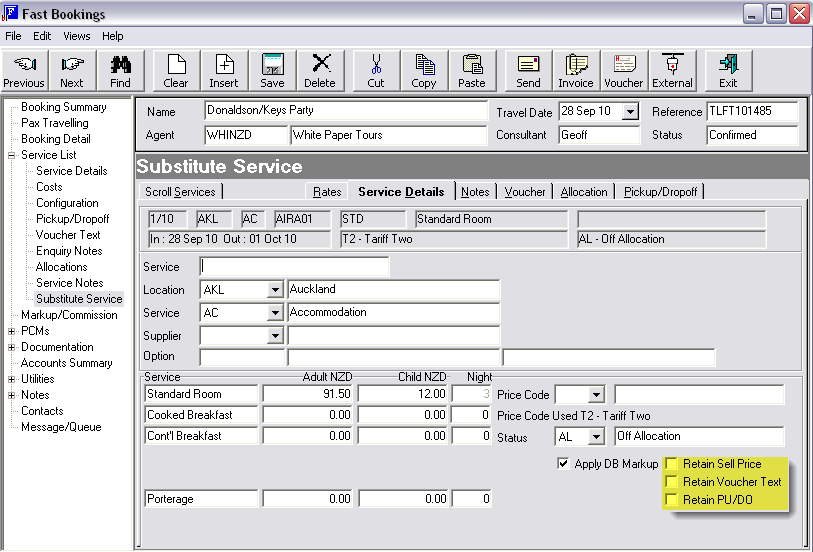
Highlight the service line in the Service List screen that is to be substituted and then click Substitute Service in the Side Bar Tree Menu.
The Location and Service Type default from the existing service, but can be overridden if necessary.
Clicking the ‘Find’ button or the ‘Scroll Services’ tab will scroll services matching the search criteria entered. This is the same procedure as inserting a service as discussed in Service Insert.
When the matching services scroll, double click the required service. The Location, Service, Supplier and Option Code will display along with any extras attached to the new service.
|
|
The Extras quantity can be changed if required. |
Check boxes
The check boxes at the bottom right of the screen enable some detail to be retained from the service being substituted. The Sell Price of the new service can be at the same rate as the old service, as well as Pickup/Drop-off details and Voucher text, which may have already been entered for the service.
(continued in Markups & Commissions)